Backtrack 5 Wpa2 Crack Tutorial Pdf
WPA/WPA2 supports many types of authentication beyond pre-shared keys. aircrack-ng can ONLY crack pre-shared keys. So make sure airodump-ng shows the network as having the authentication type of PSK, otherwise, don't bother trying to crack it.
There is another important difference between cracking WPA/WPA2 and WEP. This is the approach used to crack the WPA/WPA2 pre-shared key. Unlike WEP, where statistical methods can be used to speed up the cracking process, only plain brute force techniques can be used against WPA/WPA2. That is, because the key is not static, so collecting IVs like when cracking WEP encryption, does not speed up the attack. The only thing that does give the information to start an attack is the handshake between client and AP. Handshaking is done when the client connects to the network.Although not absolutely true, for the purposes of this tutorial, consider it true. Since the pre-shared key can be from 8 to 63 characters in length, it effectively becomes impossible to crack the pre-shared key.
The only time you can crack the pre-shared key is if it is a dictionary word or relatively short in length. Conversely, if you want to have an unbreakable wireless network at home, use WPA/WPA2 and a 63 character password composed of random characters including special symbols.
The impact of having to use a brute force approach is substantial. Because it is very compute intensive, a computer can only test 50 to 300 possible keys per second depending on the computer CPU. It can take hours, if not days, to crunch through a large dictionary. If you are thinking about generating your own password list to cover all the permutations and combinations of characters and special symbols, check out this brute force time calculator first. You will be very surprised at how much time is required.
IMPORTANT This means that the passphrase must be contained in the dictionary you are using to break WPA/WPA2. If it is not in the dictionary then aircrack-ng will be unable to determine the key.
There is no difference between cracking WPA or WPA2 networks. The authentication methodology is basically the same between them. So the techniques you use are identical.
It is recommended that you experiment with your home wireless access point to get familiar with these ideas and techniques. If you do not own a particular access point, please remember to get permission from the owner prior to playing with it.
I would like to acknowledge and thank the Aircrack-ng team for producing such a great robust tool.
Please send me any constructive feedback, positive or negative. Additional troubleshooting ideas and tips are especially welcome.
Assumptions
- How To Hack WPA/WPA2 Wi-Fi With Kali Linux & Aircrack-ng. We are performing this tutorial for the sake of penetration testing, hacking to become more secure. If you receive a “fixed channel –1” error, see the Edit above.
- Hacker 100% Pirater WIFI WPA WPA2 PSK BackTrack 5 R3 Tutorial Crack By Reda. Crack wpa2, backtrack 5, tutorial, wifi hacking, wireless hacking, wpa2 cracking tutorial, hack wpa2 wifi, backtrack, kali, linux, how to hack, crack wpa2.
Crack wpa2, backtrack 5, tutorial, wifi hacking, wireless hacking, wpa2 cracking tutorial, hack wpa2 wifi, backtrack, kali, linux, how to hack, crack wpa2.
Apr 12, 2009 - Font for Bounty: Vrinda Type: Regular Size: 25.35. Spacing: 100. For color just choose the one from the poster(after you hide the 'Full texture'. Apr 12, 2009 - IMPORTANT Please read the following: This file is a.rar containing a.ping simpler version of the.psd file and the fonts used please note that. One piece wanted poster font. Here you can download the template to make your own One Piece Wanted Poster! Do not forget to download the fonts so that your poster is more realistic! One Piece is a Japanese manga series written and illustrated by Eiichiro Oda. It follows the adventures of Monkey D. Luffy, a young man whose body gains the. Mar 22, 2018 - Selamat berkreasi menggunakan font ini, hubungi email diatas, jika. Japanese Anime One piece wanted figure keychain Luffy Chopper.
- You are using drivers patched for injection. Use the injection test to confirm your card can inject.
- You are physically close enough to send and receive access point and wireless client packets. Remember that just because you can receive packets from them does not mean you may will be able to transmit packets to them. The wireless card strength is typically less then the AP strength. So you have to be physically close enough for your transmitted packets to reach and be received by both the AP and the wireless client. You can confirm that you can communicate with the specific AP by following these instructions.
- You are using v0.9.1 or above of aircrack-ng. If you use a different version then some of the command options may have to be changed.
Equipment used
In this tutorial, here is what was used:- MAC address of PC running aircrack-ng suite: 00:0F:B5:88:AC:82
- MAC address of the wireless client using WPA2: 00:0F:B5:FD:FB:C2
- BSSID (MAC address of access point): 00:14:6C:7E:40:80
- Access point channel: 9
Solution
Solution Overview
The objective is to capture the WPA/WPA2 authentication handshake and then use aircrack-ng to crack the pre-shared key.This can be done either actively or passively. “Actively” means you will accelerate the process by deauthenticating an existing wireless client. “Passively” means you simply wait for a wireless client to authenticate to the WPA/WPA2 network. The advantage of passive is that you don't actually need injection capability and thus the Windows version of aircrack-ng can be used.
Here are the basic steps we will be going through:
- Start the wireless interface in monitor mode on the specific AP channel
- Start airodump-ng on AP channel with filter for bssid to collect authentication handshake
- Use aireplay-ng to deauthenticate the wireless client
- Run aircrack-ng to crack the pre-shared key using the authentication handshake
Step 1 - Start the wireless interface in monitor mode
Step 1a - Setting up madwifi-ng
First stop ath0 by entering:The system responds:
Enter “iwconfig” to ensure there are no other athX interfaces. It should look similar to this:
If there are any remaining athX interfaces, then stop each one. When you are finished, run “iwconfig” to ensure there are none left.
Now, enter the following command to start the wireless card on channel 9 in monitor mode:
Note: In this command we use “wifi0” instead of our wireless interface of “ath0”. This is because the madwifi-ng drivers are being used.
The system will respond:
You will notice that “ath0” is reported above as being put into monitor mode.
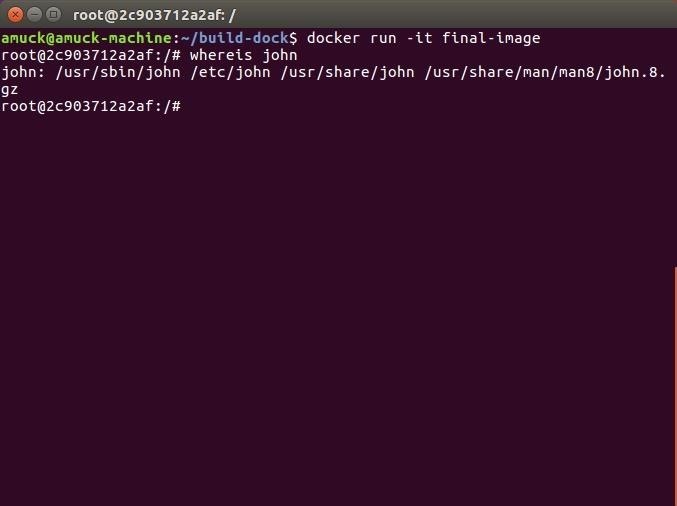 To confirm the interface is properly setup, enter “iwconfig”.
To confirm the interface is properly setup, enter “iwconfig”.The system will respond:
Step 1b - Setting up mac80211 drivers
Step 1c - Setting up other drivers
At this point, the interface should be ready to use.
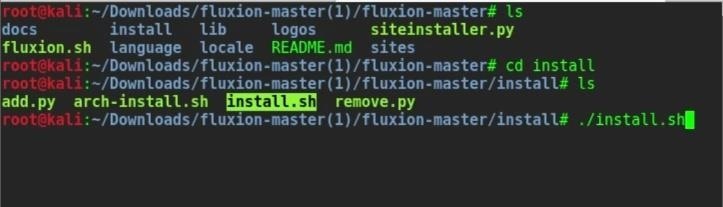
Step 2 - Start airodump-ng to collect authentication handshake
The purpose of this step is to run airodump-ng to capture the 4-way authentication handshake for the AP we are interested in.Enter:
Where:
- --bssid 00:14:6C:7E:40:80 is the access point MAC address. This eliminates extraneous traffic.
- -w psk is the file name prefix for the file which will contain the IVs.
Here what it looks like if a wireless client is connected to the network:
In the screen above, notice the “WPA handshake: 00:14:6C:7E:40:80” in the top right-hand corner. This means airodump-ng has successfully captured the four-way handshake.
Here it is with no connected wireless clients:
Troubleshooting Tip
To see if you captured any handshake packets, there are two ways. Watch the airodump-ng screen for ” WPA handshake: 00:14:6C:7E:40:80” in the top right-hand corner. This means a four-way handshake was successfully captured. See just above for an example screenshot.
Use Wireshark and apply a filter of “eapol”. This displays only eapol packets you are interested in. Thus you can see if capture contains 0,1,2,3 or 4 eapol packets.
Step 3 - Use aireplay-ng to deauthenticate the wireless client
- -0 means deauthentication
- 1 is the number of deauths to send (you can send multiple if you wish)
- -a 00:14:6C:7E:40:80 is the MAC address of the access point
- -c 00:0F:B5:FD:FB:C2 is the MAC address of the client you are deauthing

With luck this causes the client to reauthenticate and yield the 4-way handshake.
Troubleshooting Tips
- The deauthentication packets are sent directly from your PC to the clients. So you must be physically close enough to the clients for your wireless card transmissions to reach them. To confirm the client received the deauthentication packets, use tcpdump or similar to look for ACK packets back from the client. If you did not get an ACK packet back, then the client did not “hear” the deauthentication packet.
Step 4 - Run aircrack-ng to crack the pre-shared key
- -w password.lst is the name of the dictionary file. Remember to specify the full path if the file is not located in the same directory.
- *.cap is name of group of files containing the captured packets. Notice in this case that we used the wildcard * to include multiple files.
When this happens you either have to redo step 3 (deauthenticating the wireless client) or wait longer if you are using the passive approach. When using the passive approach, you have to wait until a wireless client
authenticates to the AP.
Here is typical output when handshakes are found:
Now at this point, aircrack-ng will start attempting to crack the pre-shared key. Depending on the speed of your CPU and the size of the dictionary, this could take a long time, even days.
Here is what successfully cracking the pre-shared key looks like:
Troubleshooting Tips
I Cannot Capture the Four-way Handshake!
It can sometimes be tricky to capture the four-way handshake. Here are some troubleshooting tips to address this:- Your monitor card must be in the same mode as the both the client and Access Point. So, for example, if your card was in “B” mode and the client/AP were using “G” mode, then you would not capture the handshake. This is especially important for new APs and clients which may be “turbo” mode and/or other new standards. Some drivers allow you to specify the mode. Also, iwconfig has an option “modulation” that can sometimes be used. Do “man iwconfig” to see the options for “modulation”. For information, 1, 2, 5.5 and 11Mbit are 'b', 6, 9, 12, 18, 24, 36, 48, 54Mbit are 'g'.
- Sometimes you also need to set the monitor-mode card to the same speed. IE auto, 1MB, 2MB, 11MB, 54MB, etc.
- Be sure that your capture card is locked to the same channel as the AP. You can do this by specifying ”-c <channel of AP>” when you start airodump-ng.
- Be sure there are no connection managers running on your system. This can change channels and/or change mode without your knowledge.
- You are physically close enough to receive both access point and wireless client packets. The wireless card strength is typically less then the AP strength.
- Conversely, if you are too close then the received packets can be corrupted and discarded. So you cannot be too close.
- Make sure to use the drivers specified on the wiki. Depending on the driver, some old versions do not capture all packets.
- Ideally, connect and disconnect a wireless client normally to generate the handshake.
- If you use the deauth technique, send the absolute minimum of packets to cause the client to reauthenticate. Normally this is a single deauth packet. Sending an excessive number of deauth packets may cause the client to fail to reconnect and thus it will not generate the four-way handshake. As well, use directed deauths, not broadcast. To confirm the client received the deauthentication packets, use tcpdump or similar to look for ACK packets back from the client. If you did not get an ACK packet back, then the client did not “hear” the deauthentication packet.
- Try stopping the radio on the client station then restarting it.
- Make sure you are not running any other program/process that could interfere such as connection managers, Kismet, etc.
- Review your captured data using the WPA Packet Capture Explained tutorial to see if you can identify the problem. Such as missing AP packets, missing client packets, etc.
Another approach is to use Wireshark to review and analyze your packet capture. This can sometimes give you clues as to what is wrong and thus some ideas on how to correct it. The WPA Packet Capture Explained tutorial is a companion to this tutorial and walks you through what a “normal” WPA connection looks like. As well, see the FAQ for detailed information on how to use Wireshark.
Backtrack 5 Software
In an ideal world, you should use a wireless device dedicated to capturing the packets. This is because some drivers such as the RTL8187L driver do not capture packets the card itself sends. Also, always use the driver versions specified on the wiki. This is because some older versions of the drivers such as the RT73 driver did not capture client packets.When using Wireshark, the filter “eapol” will quickly display only the EAPOL packets. Based on what EAPOL packets are actually in the capture, determine your correction plan. For example, if you are missing the client packets then try to determine why and how to collect client packets.
To dig deep into the packet analysis, you must start airodump-ng without a BSSID filter and specify the capture of the full packet, not just IVs. Needless to say, it must be locked to the AP channel. The reason for eliminating the BSSID filter is to ensure all packets including acknowledgments are captured. With a BSSID filter, certain packets are dropped from the capture.
Every packet sent by client or AP must be acknowledged. This is done with an “acknowledgment” packet which has a destination MAC of the device which sent the original packet. If you are trying to deauthenticate a client, one thing to check is that you receive the “ack” packet. This confirms the client received the deauth packet. Failure to receive the “ack” packet likely means that the client is out of transmission range. Thus failure.
When it comes to analyzing packet captures, it is impossible to provide detailed instructions. I have touched on some techniques and areas to look at. This is an area which requires effort to build your skills on both WPA/WPA2 plus how to use Wireshark.